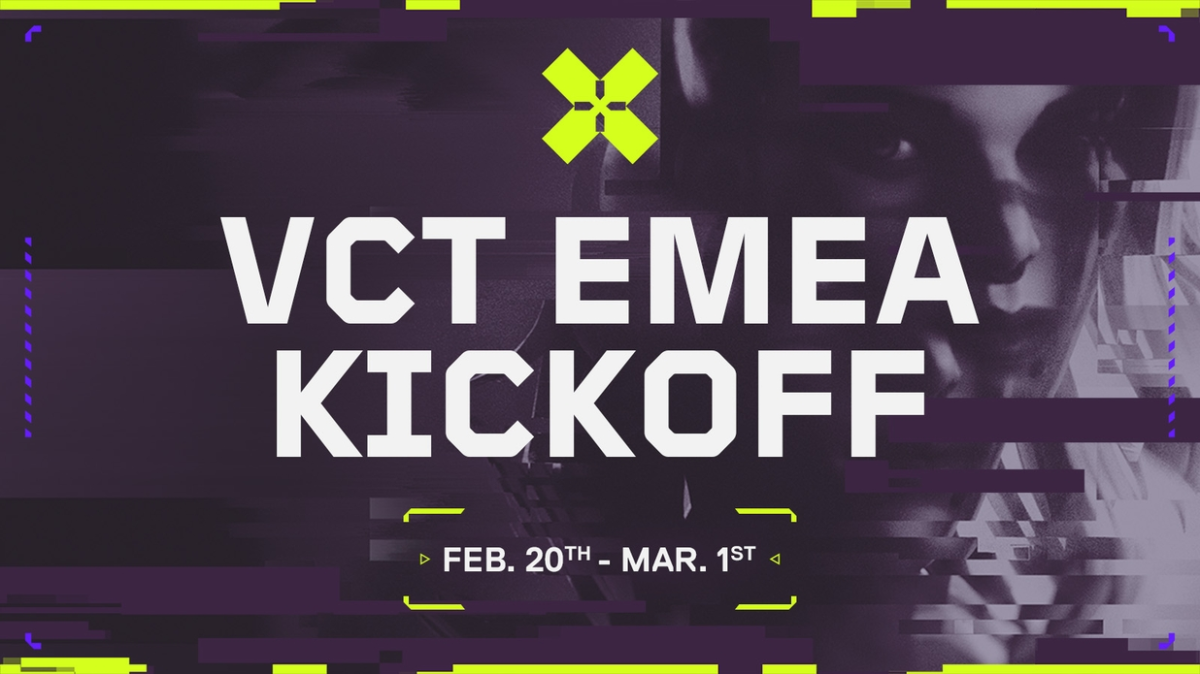Uninstalling VALORANT is a somewhat difficult task. Fortunately for gamers fed up with being killed by a stray Jett knife or any of the game’s quirks, there’s a way to finally rid yourself of VALORANT.
If you’re wondering how to uninstall VALORANT, you’re in the right place. Fear not, you’ve just got to follow the steps below.
How to uninstall VALORANT on Windows

To uninstall VALORANT, first uninstall the anti-cheat software Vanguard using your system tray. Once that is done, you’ll be able to uninstall VALORANT using the same method.
Below, you’ll find step-by-step instructions for each part of the uninstall process, including screenshots.
Before you uninstall anything, make sure that the game is updated or you will possibly run into another issue.
1) Disable Vanguard
Firstly, uninstall Vanguard, the anti-cheat system created by Riot Games. Close Vanguard by:
- Open your system tray—found on the bottom right-hand side of your desktop.
- Right-click on the red Vanguard icon.
- Select exit.
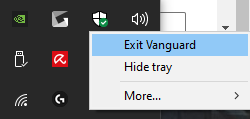
A message will pop up at this point asking if you want to “turn off” Vanguard. Click Yes.
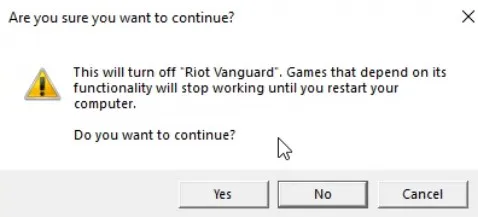
The reason you cannot uninstall this game normally is you need to exit Vanguard anti-cheat.
2) Uninstall Vanguard and VALORANT
When it’s closed, you can uninstall both Vanguard and VALORANT as normal:
- Press the Windows Key or click the Windows icon on your taskbar.
- Type “Add or remove programs” in the search bar
- Press enter.
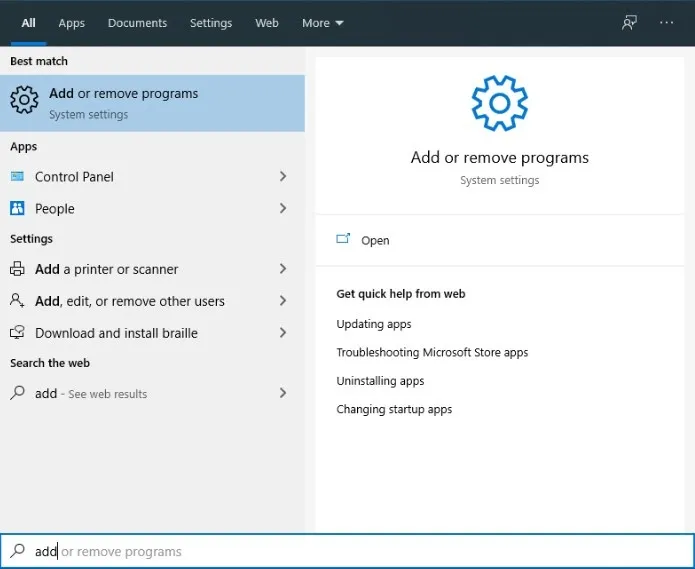
From there, scroll down to “Riot Vanguard,” right-click, and uninstall. Finish the uninstall process.
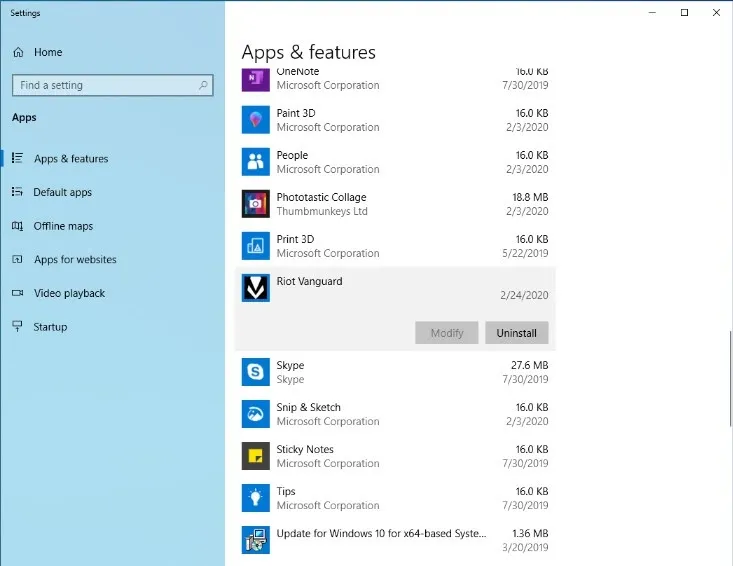
Similarly, find the VALORANT app under the apps list and hit uninstall to delete the game. You can do the same for the Riot Client app if you don’t play or intend to continue playing any other Riot games like League and TFT.
How to reinstall VALORANT
Let’s face it; as frustrating as it can get, we can’t seem to get enough of the competitive experience of VALORANT’s tactical shooter. It’s addictive. It’s fun. It’s painful. It’s one of the best tactical shooters around.
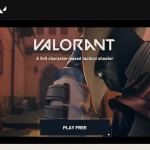
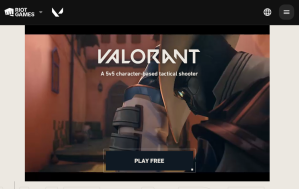

So if you rage uninstalled the game and want to reinstall it, we won’t judge you. In fact, it is significantly easier to reinstall VALORANT compared to deleting it from your PC, so allow us to help you do so:
- Head to the Download VALORANT website.
- Click the Play Free button in the middle of the screen
- Make a new Riot account or sign in to an old one
- Click the Play Free button once more and you’ll be a click away from downloading VALORANT
While you may be fed up with abilities and getting flicked or run-and-gunned on the head, sometimes you’re just having a bad game, day, week, month, or year, and uninstalling the game seems to be the best way to tackle the emotions you feel looking at that long losing streak. If you want to remove it again, just scroll up, and follow the process.
Why am I having a bad time playing VALORANT?
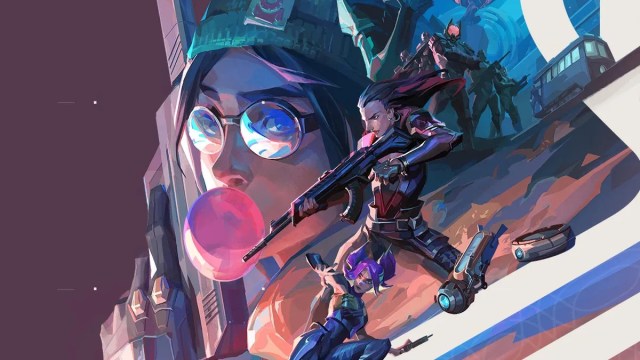
VALORANT, or any multiplayer tactical FPS, isn’t for everyone. To win consistently, you have to get on the grind, hit these modes to help improve your gameplay.
- Deathmatch
- Practice Range
- Aim training apps
Make sure to practice your abilities in custom matches. Even if you’ve got the lineups and your aim is hot one day, you may get stuck in Elo hell or get queued with toxic or unhelpful players who hold you down. Unfortunately, that’s the nature of the game.
Of course, you can always lessen the chances of getting poor teammates by queuing up with friends. If you’re looking for new friends to play with, check out these VALORANT LFG Discord Servers.
Another way to freshen up your VALORANT experience is by switching up your agent of choice. Changing your agent can change your mentality completely and help you get back in the saddle.
If neither of these options helps you enjoy the game more, deleting VALORANT could be the right choice for you. It’s not like you’ll lose anything. All the content you’ve acquired so far will be waiting for you if you ever choose to return.